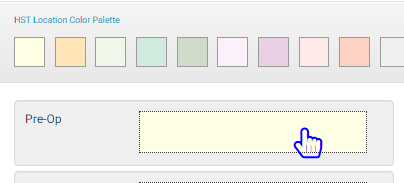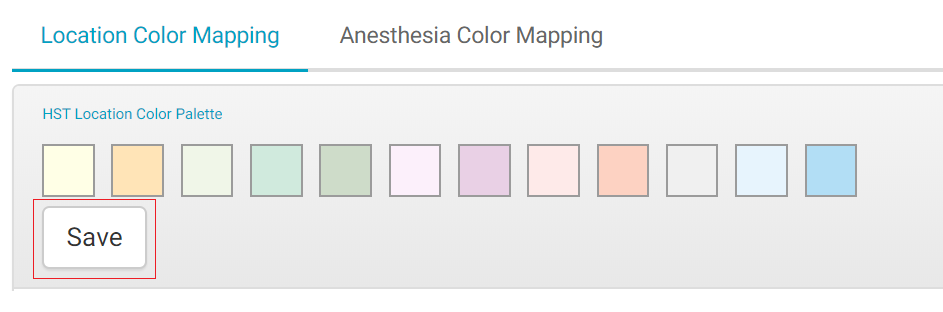Color Mapping
Color Mapping is used to set the colors for the patient locator and anesthesia types. Anesthesia type color appears as a thin strip of color down the right side of the patient’s scheduled appointment on the HST eChart schedule. Location color mapping is used in HST eChart on the schedule, in the Clinical Patient Locator, and in the Public Patient Locator. Color Mapping can be accessed in Admin Home in the Configuration section.
When Color Mapping is opened, it defaults to the Location Color Mapping. To reach Anesthesia Color Mapping, tap the "Anesthesia Color Mapping" text at the top left of the screen.
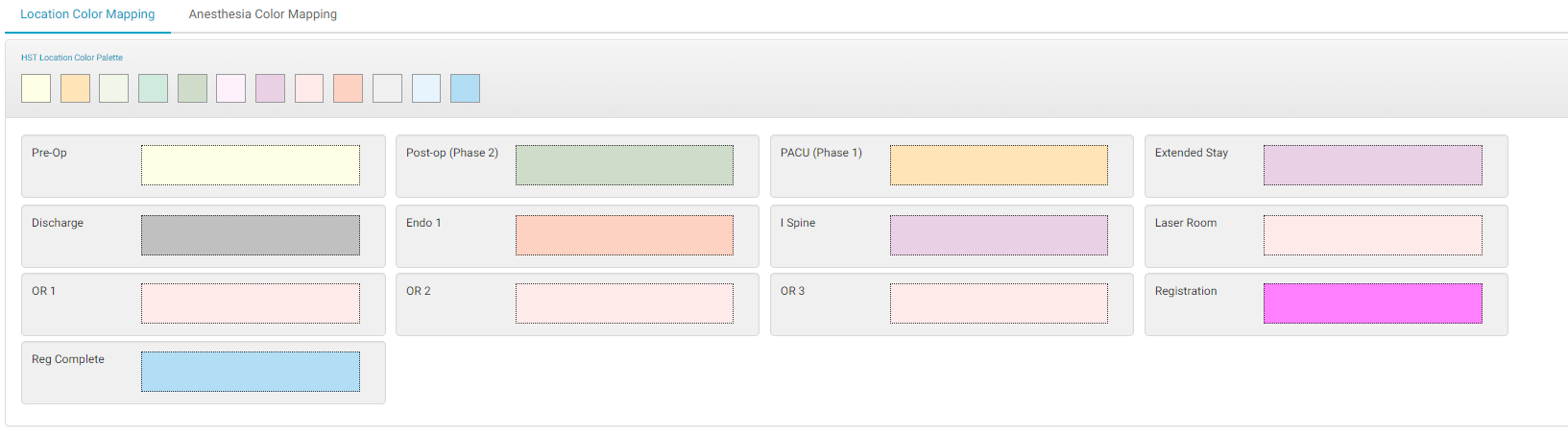
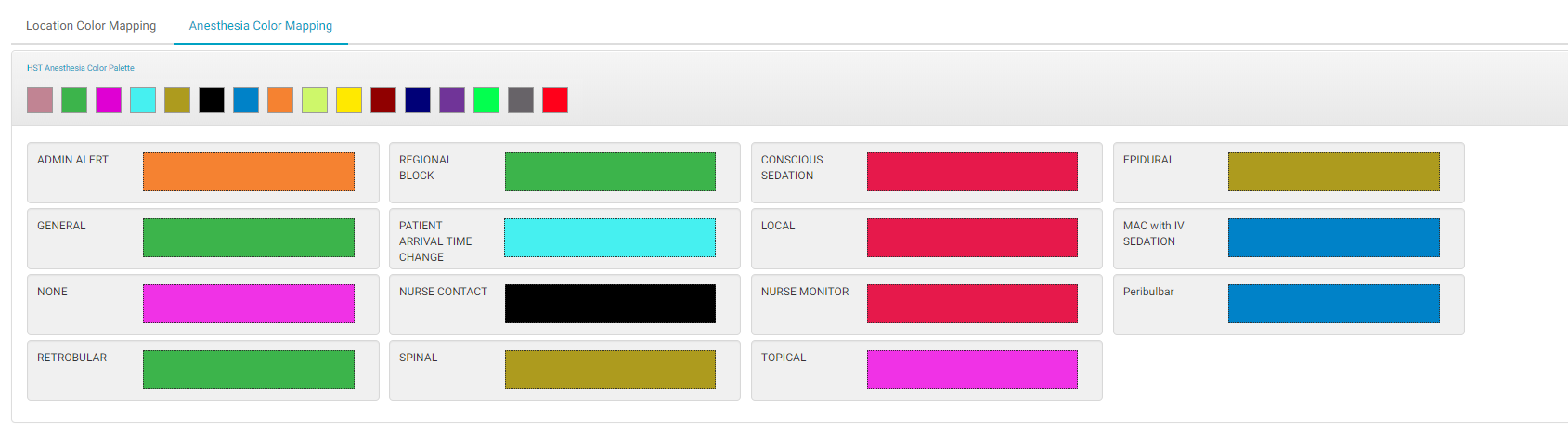
Change a Color
The process to change a color is the same for Location and Anesthesia mapping.
- On the Color Palate at the top of the map, drag and drop the new color to the desired location or anesthesia type. While dragging a color, the cursor will change to a blue gloved hand.
- Once an edit to the color mapping has been made, a Save button will appear in the Palette. Tap the Save button to save any changes.